Requirements:
- Fundz Pro or Enterprise account
- This connector utilizes the Salesforce REST, MetaData, and Query APIs, which are exclusively accessible within the Salesforce Professional Edition (or higher) or the Salesforce Developer Edition. It's essential to verify that you have the appropriate edition before proceeding with this integration.
Part 1: Create a Connected App in Salesforce
1. From the top-right corner, click the gear icon and then the “Setup” option
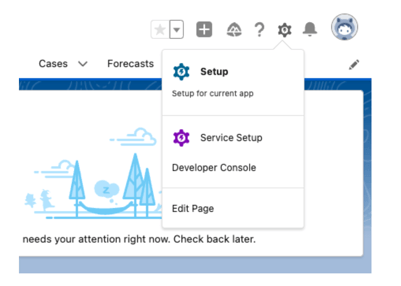
2. Search “app manager” from the left search bar, click into “App Manager”, and click the “New Connected App” button
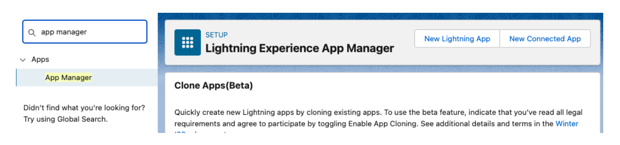
3. Enter app name, api name, and contact email. Then check the “Enable OAuth Settings” box, in the “Callback URL” text area, enter:
https://e7alf5ygs5.execute-api.us-east-1.amazonaws.com/prod/oauth/oauth-callback
in the “Selected Oauth Scope” picklist, make sure to have the following two options selected:
Manage user data via APIs (api)
Perform requests at any time (refresh_token, offline_access)
The final result should look like below. Then click "continue"
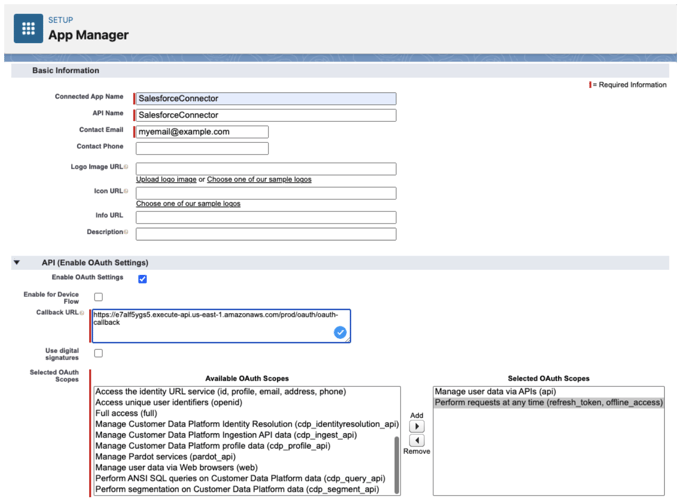

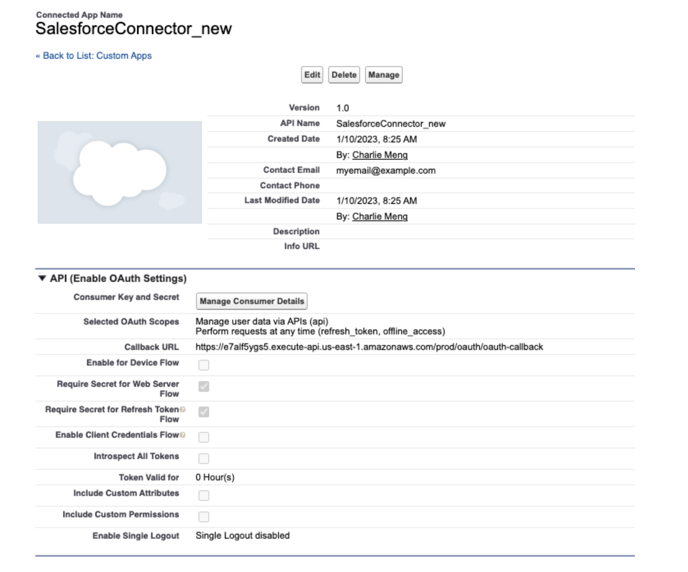 6. Save the consumer key and secret to enter in the Fundz app
6. Save the consumer key and secret to enter in the Fundz app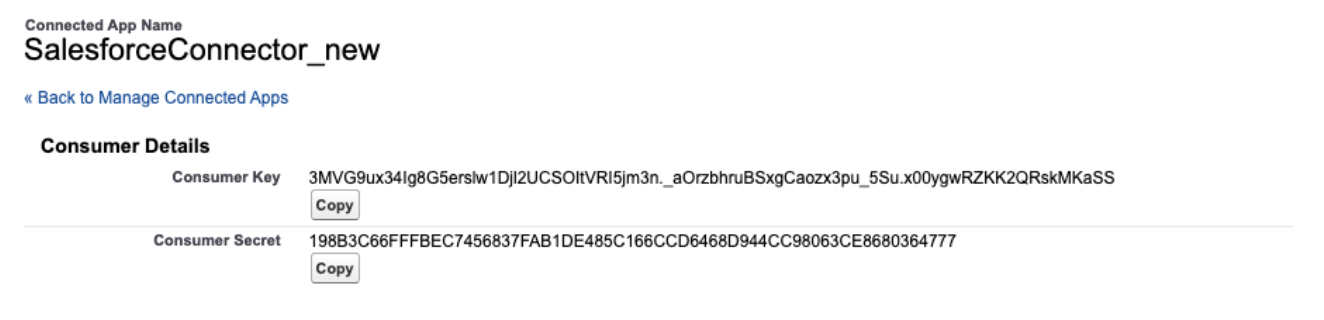
Part 2. Connect Fundz to Your Connected App
1.) While logged into Fundz, Click "Account" from the left navigation
2.) Click the Pencil icon next to the "Connectors" row to the right
3.) Click "Install Salesforce Connector" and enter the required information, which is your Salesforce domain, consumer key and consumer secret.
The app should then redirect to the following URL for installation:
https://e7alf5ygs5.execute-api.us-east-1.amazonaws.com/prod/oauth/install?sf_domain=[SF_DOMAIN]&client_id=[CONSUMER_KEY]&client_sec
This will start Salesforce Oauth process, and you will need to give the app necessary permissions in order to proceed.
The additional custom properties that will be created during the installation are:
1. Fundz_id
